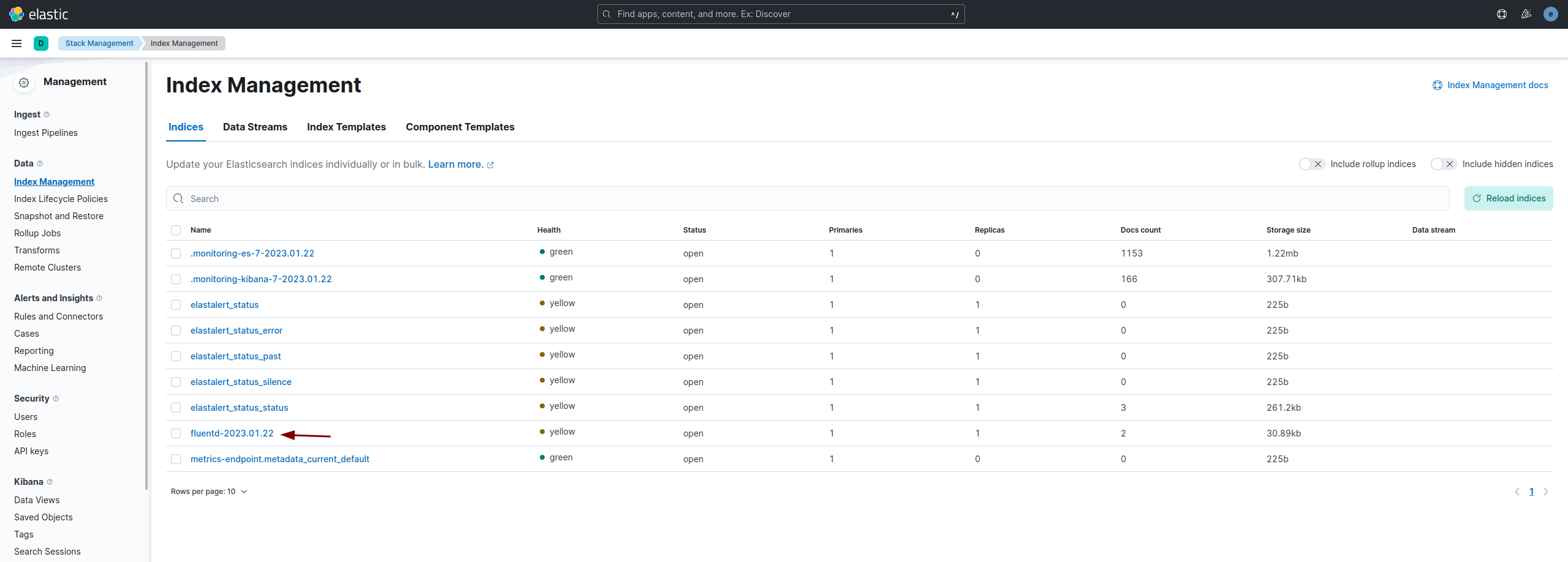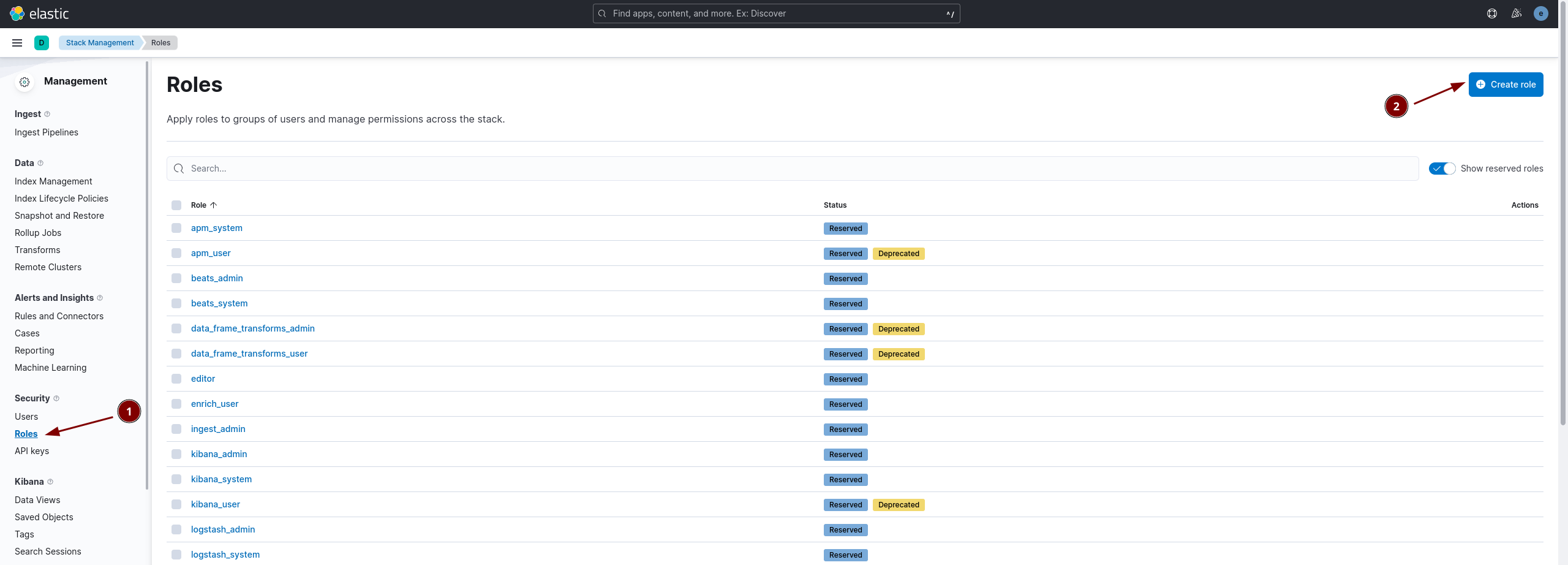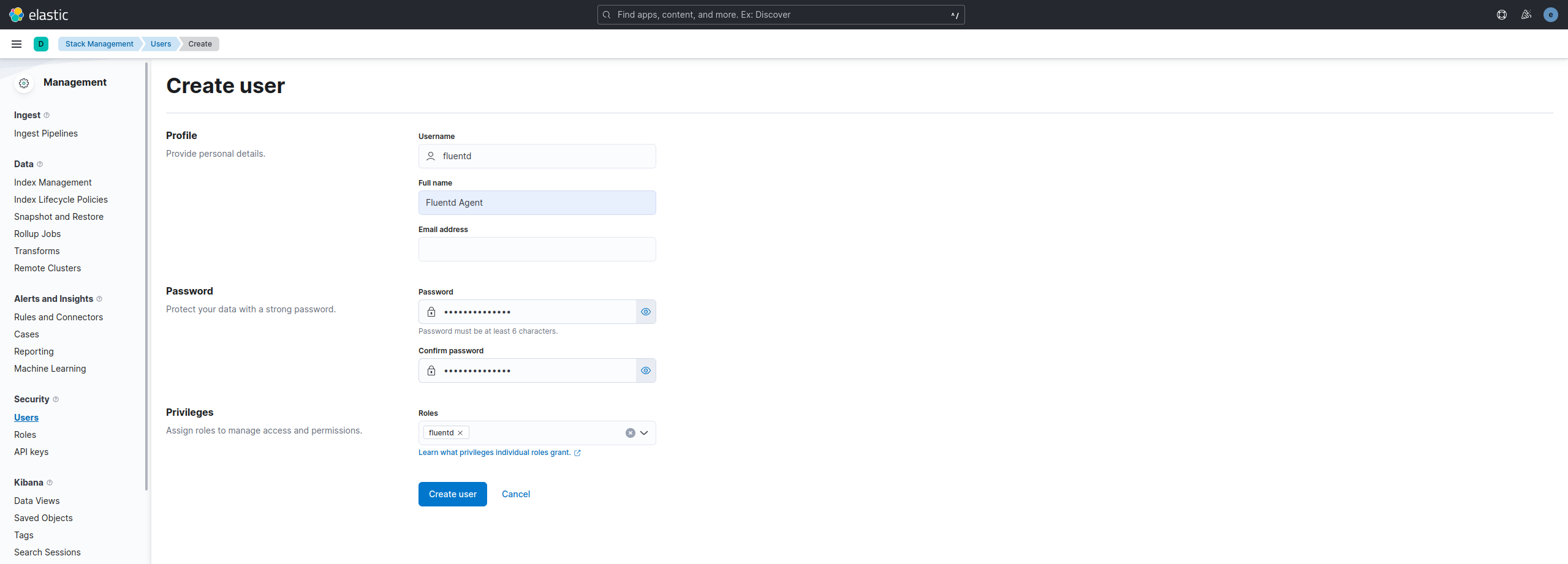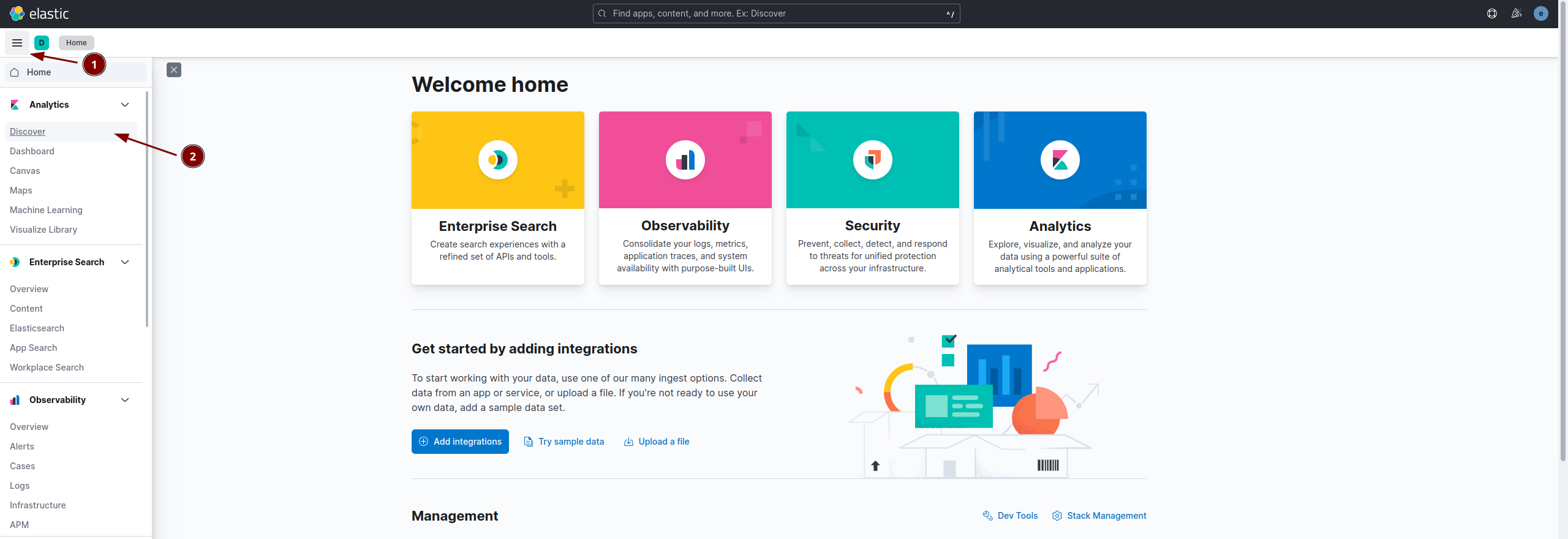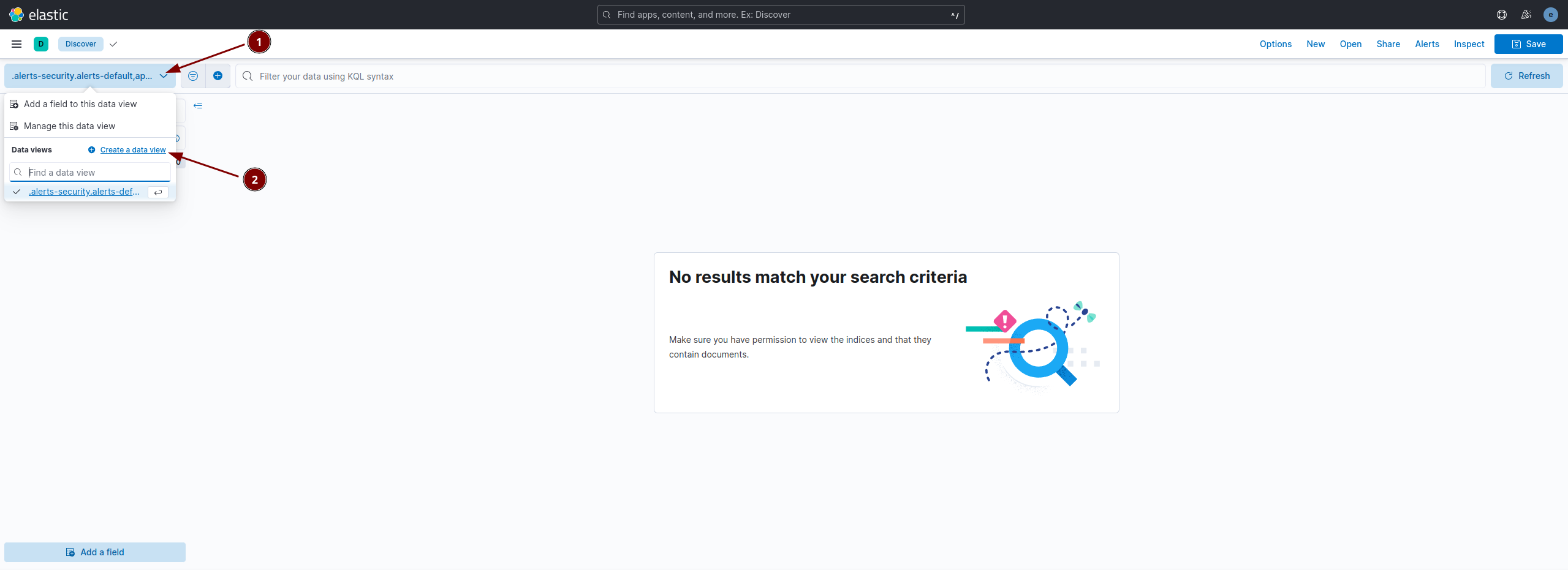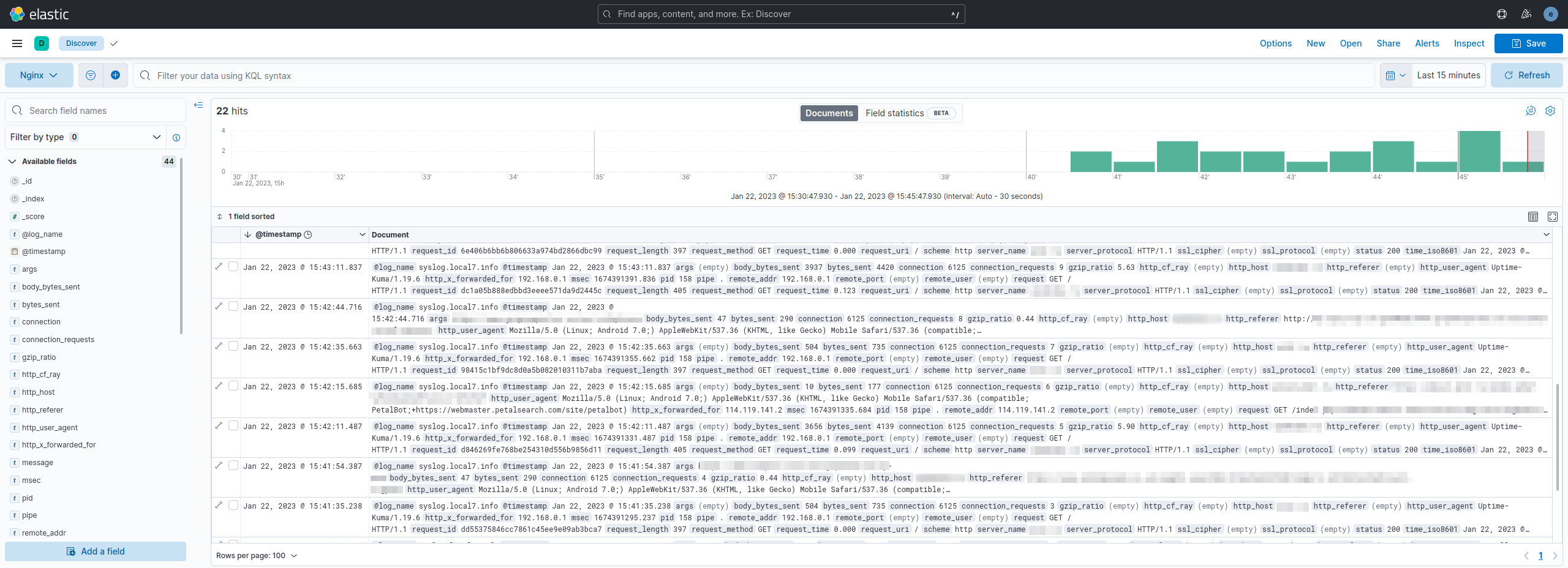▍EFK Stack¶
Настройка централизованного логирования в Docker с применением EFK Stack¶
За основу возьмём предыдущую статью, где использовался ELK. В данном случае будет использоваться Fluentd (сбор, фильтрация, парсинг логов, их буферизация и отправка на Elasticsearch) вместо Logstash.
Сборка Fluentd¶
Чтобы наш Fluentd мог взаимодействовать с Elasticsearch необходимо доустановить плагин fluent-plugin-elasticsearch для этого собирём свой конейнер.
FROM fluent/fluentd
RUN ["gem", "install", "fluent-plugin-elasticsearch", "--no-document"]
RUN ["gem", "install", "fluent-plugin-record-modifier", "--no-document"]
RUN ["gem", "install", "fluent-plugin-rewrite-tag-filter", "--no-document"]
Сборка:
Настройка Fluentd¶
version: '3.3'
services:
fluentd:
image: my/fluentd
restart: always
container_name: fluentd
volumes:
- /srv/docker/conf/fluentd:/fluentd/etc
links:
- "elasticsearch"
Конфиг:
<source>
@type syslog
port 5140
bind 0.0.0.0
tag syslog
</source>
<filter syslog.local7.info>
@type parser
key_name message
<parse>
@type json
json_parser oj
</parse>
</filter>
#<filter syslog.local7.err>
# @type stdout
#</filter>
<match *.**>
@type elasticsearch
hosts https://elasticsearch:9200
scheme https
ssl_verify false
ssl_version TLSv1_2
port 9200
user fluentd
password PASSWORD
logstash_format true
logstash_prefix fluentd
logstash_dateformat %Y.%m.%d
include_tag_key true
tag_key @log_name
flush_interval 5s
</match>
Настройка авторизации Fluentd в Elasticsearch¶
- Создаем роль с именем fluentd для пользователя fluentd, с которым fluentd-агент будет авторизовываться в Elasticsearch. Переходим в раздел Kibana->Management->Security->Role->Create role
Указываем данные как на скриншоте: 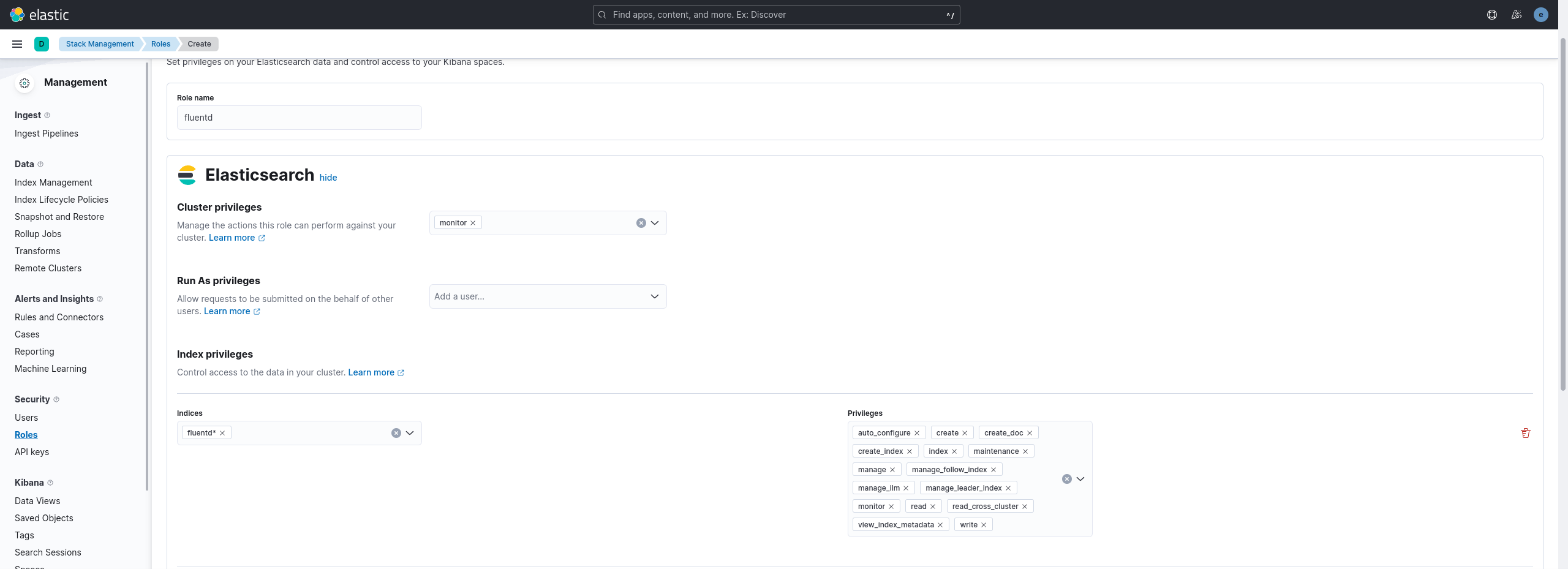
- Создаем самого пользователя fluentd, указываем пароль и выбираем созданную ранее роль fluentd:
Запускаем наш созданный контейнер:
Настройка JSON логов в Nginx¶
Чтобы писать логи в JSON достаточно добавить следущий формат в Nginx.
log_format main_json escape=json '{'
'"msec": "$msec", ' # request unixtime in seconds with a milliseconds resolution
'"connection": "$connection", ' # connection serial number
'"connection_requests": "$connection_requests", ' # number of requests made in connection
'"pid": "$pid", ' # process pid
'"request_id": "$request_id", ' # the unique request id
'"request_length": "$request_length", ' # request length (including headers and body)
'"remote_addr": "$remote_addr", ' # client IP
'"remote_user": "$remote_user", ' # client HTTP username
'"remote_port": "$remote_port", ' # client port
'"time_local": "$time_local", '
'"time_iso8601": "$time_iso8601", ' # local time in the ISO 8601 standard format
'"request": "$request", ' # full path no arguments if the request
'"request_uri": "$request_uri", ' # full path and arguments if the request
'"args": "$args", ' # args
'"status": "$status", ' # response status code
'"body_bytes_sent": "$body_bytes_sent", ' # the number of body bytes exclude headers sent to a client
'"bytes_sent": "$bytes_sent", ' # the number of bytes sent to a client
'"http_referer": "$http_referer", ' # HTTP referer
'"http_user_agent": "$http_user_agent", ' # user agent
'"http_x_forwarded_for": "$http_x_forwarded_for", ' # http_x_forwarded_for
'"http_host": "$http_host", ' # the request Host: header
'"server_name": "$server_name", ' # the name of the vhost serving the request
'"request_time": "$request_time", ' # request processing time in seconds with msec resolution
'"upstream": "$upstream_addr", ' # upstream backend server for proxied requests
'"upstream_connect_time": "$upstream_connect_time", ' # upstream handshake time incl. TLS
'"upstream_header_time": "$upstream_header_time", ' # time spent receiving upstream headers
'"upstream_response_time": "$upstream_response_time", ' # time spend receiving upstream body
'"upstream_response_length": "$upstream_response_length", ' # upstream response length
'"upstream_cache_status": "$upstream_cache_status", ' # cache HIT/MISS where applicable
'"ssl_protocol": "$ssl_protocol", ' # TLS protocol
'"ssl_cipher": "$ssl_cipher", ' # TLS cipher
'"scheme": "$scheme", ' # http or https
'"request_method": "$request_method", ' # request method
'"server_protocol": "$server_protocol", ' # request protocol, like HTTP/1.1 or HTTP/2.0
'"pipe": "$pipe", ' # “p” if request was pipelined, “.” otherwise
'"gzip_ratio": "$gzip_ratio", '
'"http_cf_ray": "$http_cf_ray"'
'}';
Это самая "жирная" конфигурация логирования в JSON, которая мне попадалась. Её стоит положить в /etc/nginx/conf.d/logging.conf, а в основном файле /etc/nginx/nginx.conf стоит проверить наличие строк подключения:
Далее в нужном месте мы просто включаем логирование в формате main_json.access_log syslog:server=fluentd:5140,tag=nginx_access main_json;
error_log syslog:server=fluentd:5140,tag=nginx_error,severity=error;
Теперь если всё правильно сделано, то должен появиться индекс fluentd